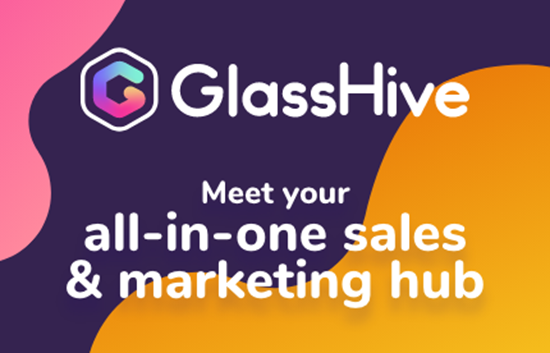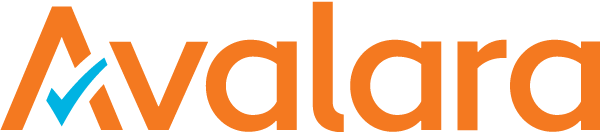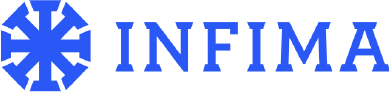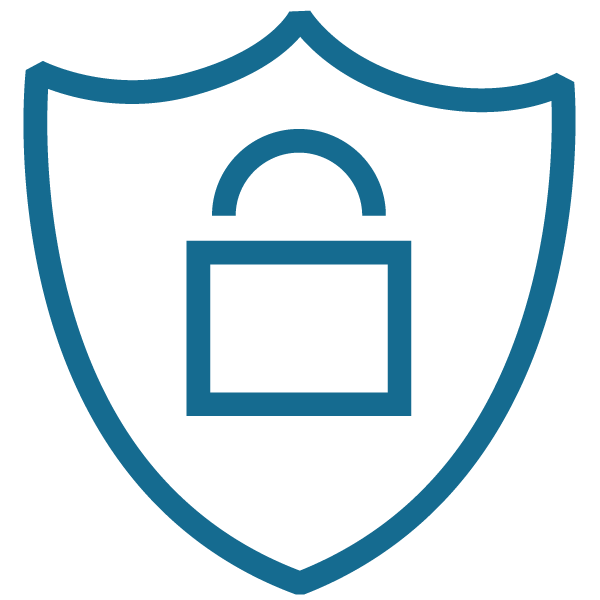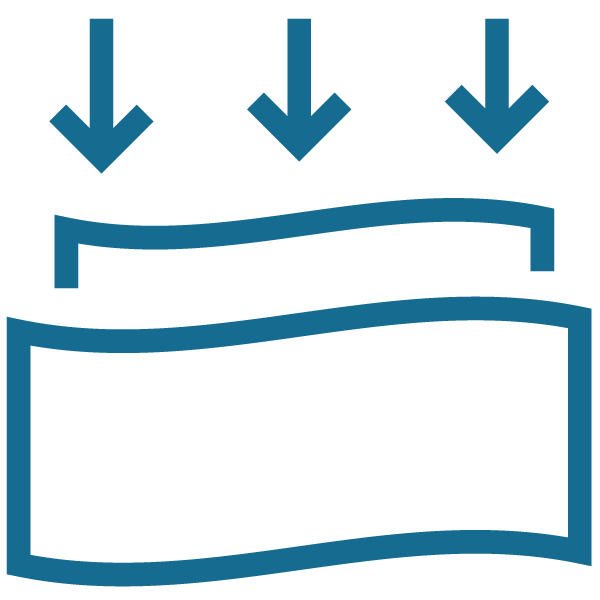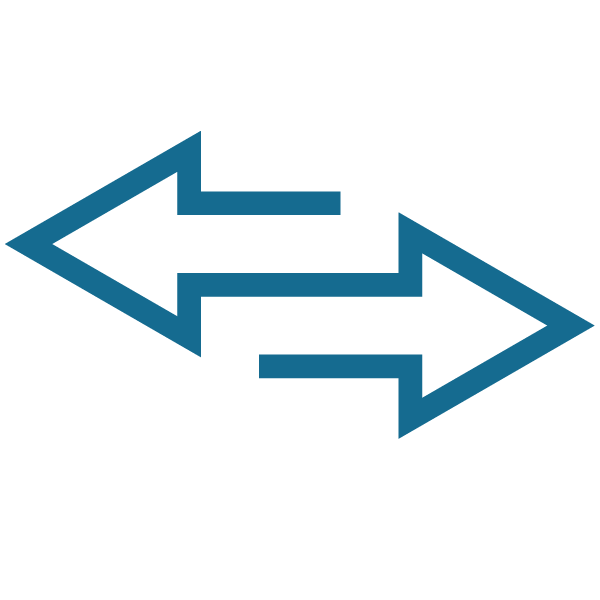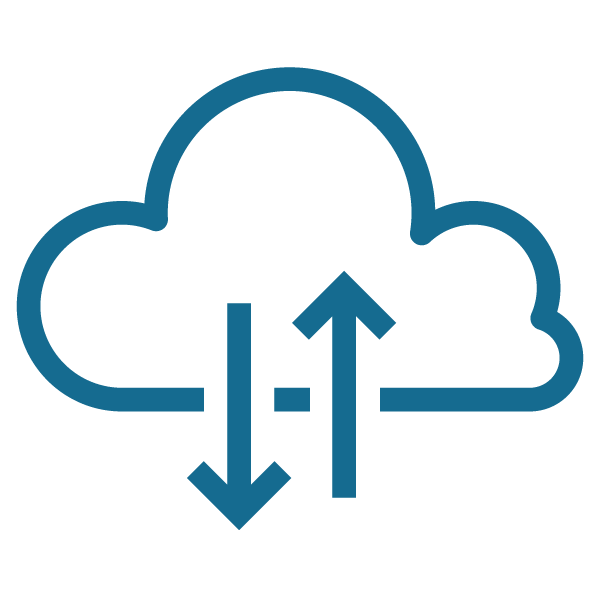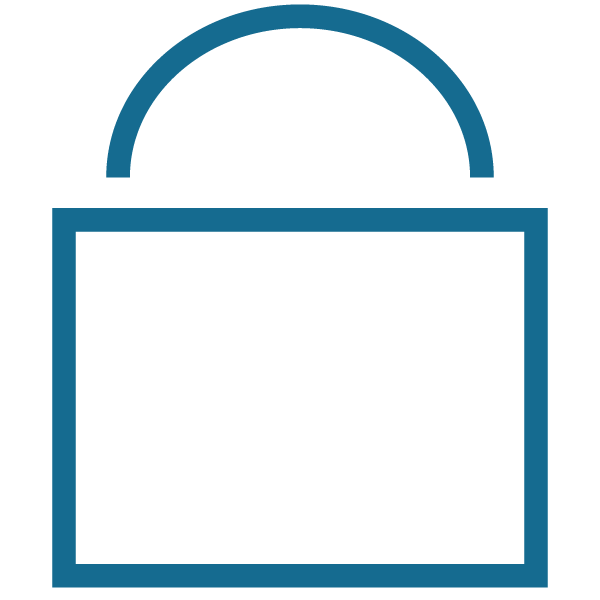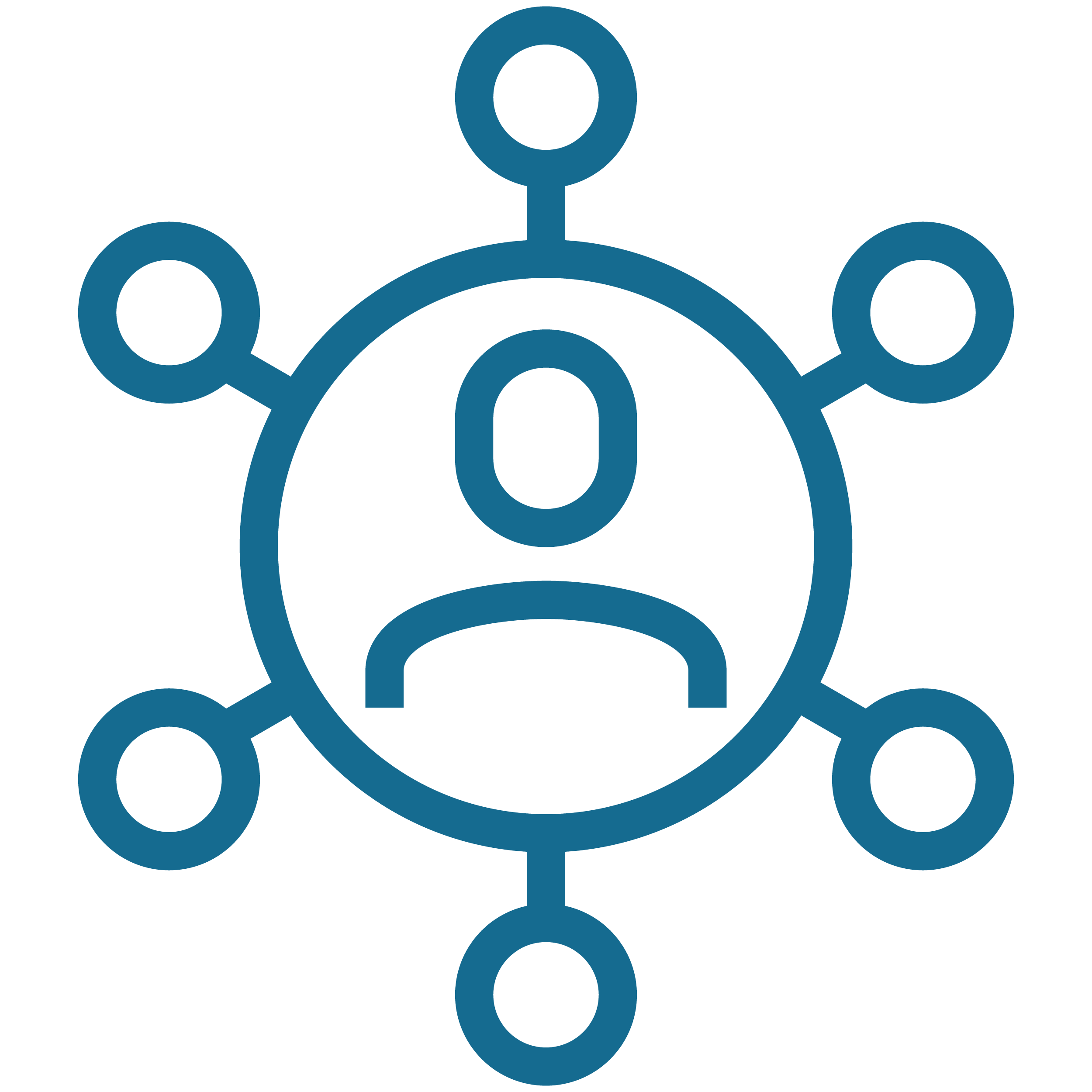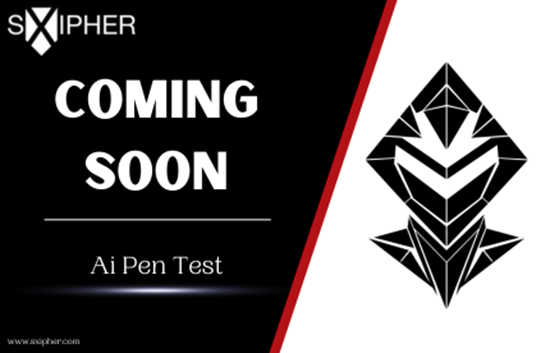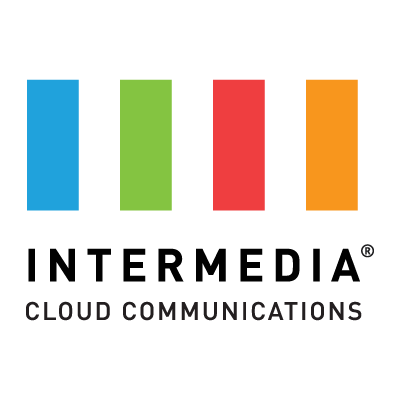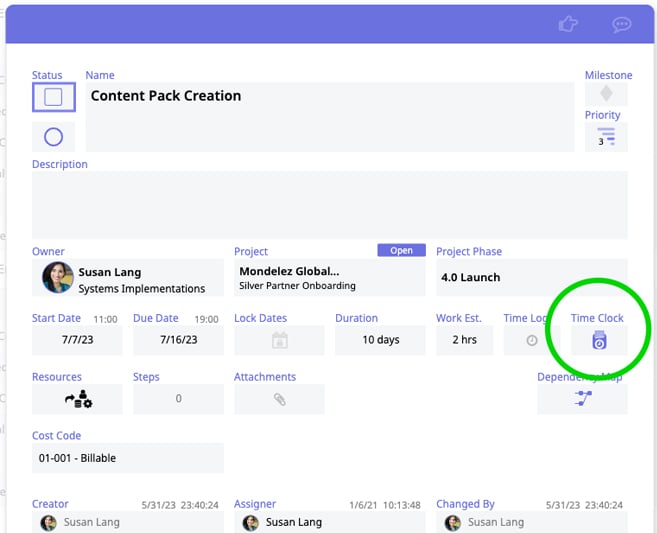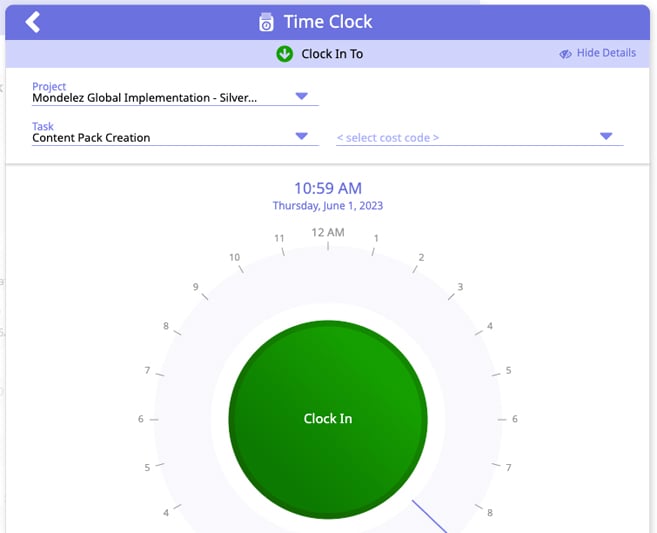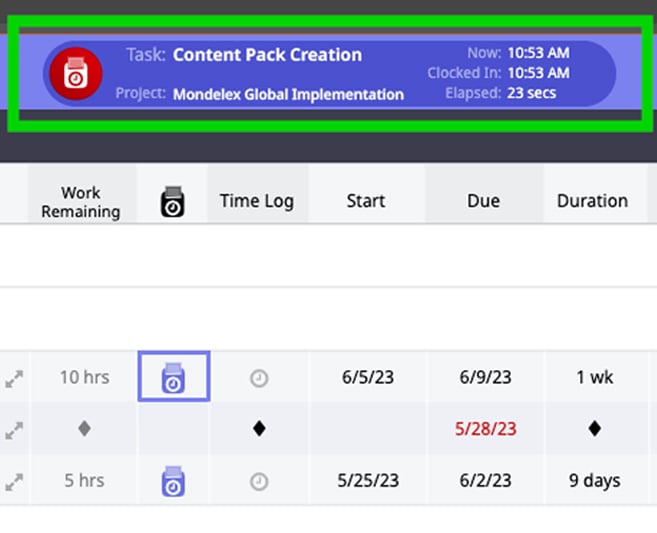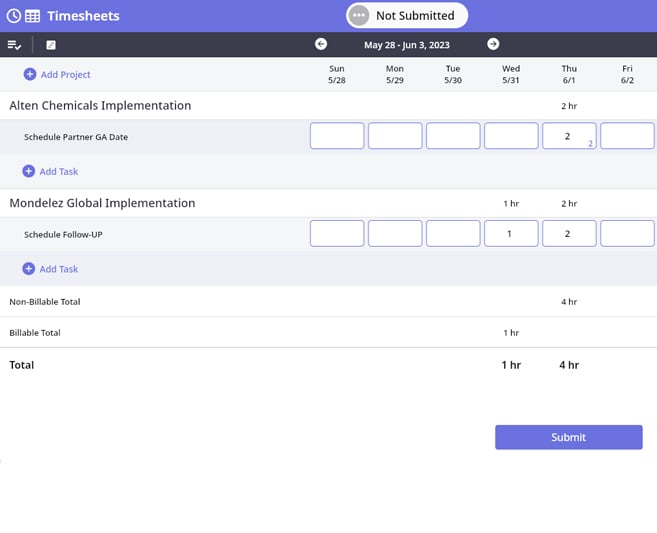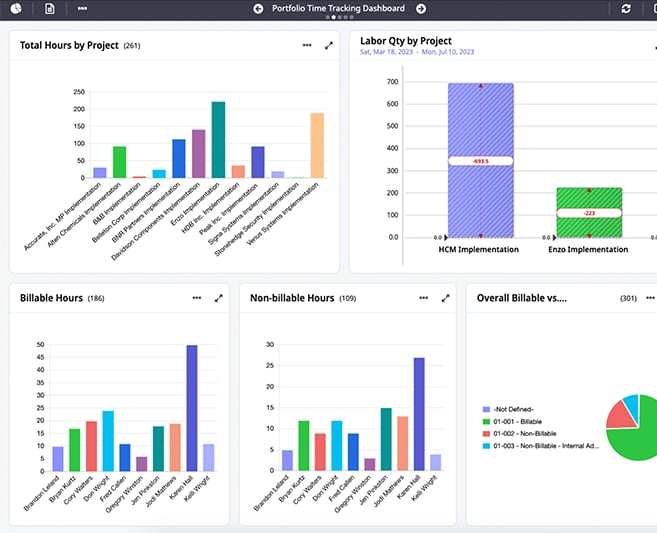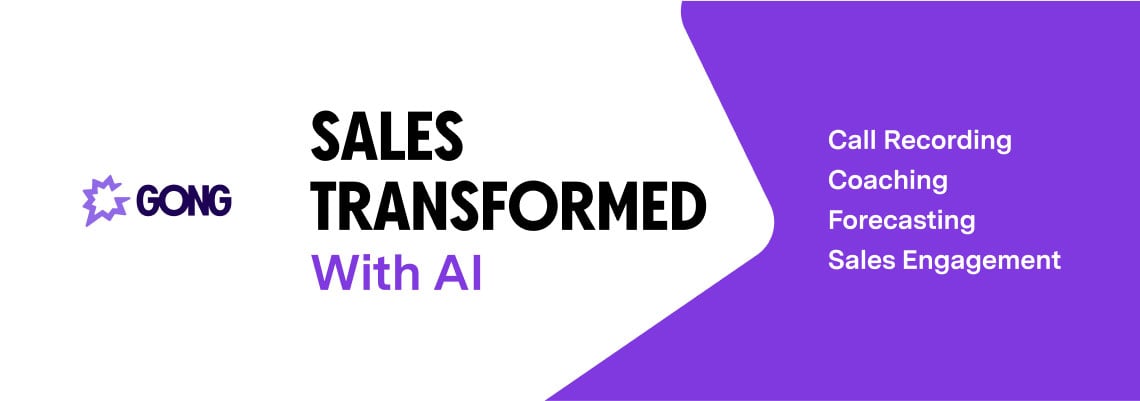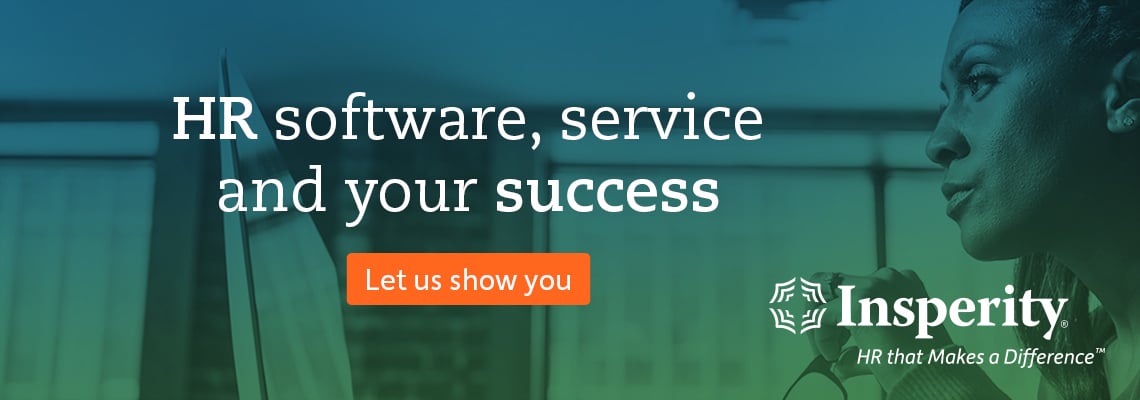We get it – no one wants to track time. But with these features, we promise it can be easier.
Any TSP or MSP leader who relies on the skills and time of their team members to deliver project-based services knows that tracking time is crucial to managing your business – and ultimately to driving growth. You also are probably acutely aware that team members dislike this aspect of the job. If we’re being honest, you’ve probably tried everything to get people to track their time. Yet, in many companies, it remains the maddeningly necessary chore that no one will do.
No matter how often you tell people you need them to do it, remind them that failing to costs money –
you can’t bill for time that wasn’t tracked – they don’t do it. You can cajole, entice, incentivize, warn, and berate but time slips away, and money is left on the table.
You are not alone. One study found that only 17% of people actively track their time. And a browse through popular ConnectWise-focused channels or groups on Facebook and beyond have technicians sharing many ways they “hack the system” to make it easier to enter time. That’s a lot of unbilled time, which is why so many companies are trying to make this better with technical solutions.
But using an app, spreadsheet, stopwatch, or most online time-tracking tools – though easier than some of the arcane solutions we’ve heard about – are yet another distraction from an already busy workday. So people still don’t use them.
Built-in and drop-dead easy
We know this is a huge headache, which is why in Moovila’s tools, time tracking is part of your team’s project work.
People are busy. Stopping what they’re doing to jump from app to app on their phone, go to a website, or locate a spreadsheet is annoying. Often, tracking time also requires you to remember arcane cost codes, client numbers, or project names. In Moovila’s tools, that data is built into the work.
We put our time-tracking tool right in the way on project tasks (our equivalent to tickets) so that when someone is on their way to do the work, they practically trip over them. This strategy worked for decades in factories and service industries. When you showed up to work at the assembly line, the time clock was in your way. You didn’t have to remember it because it was hard to miss.
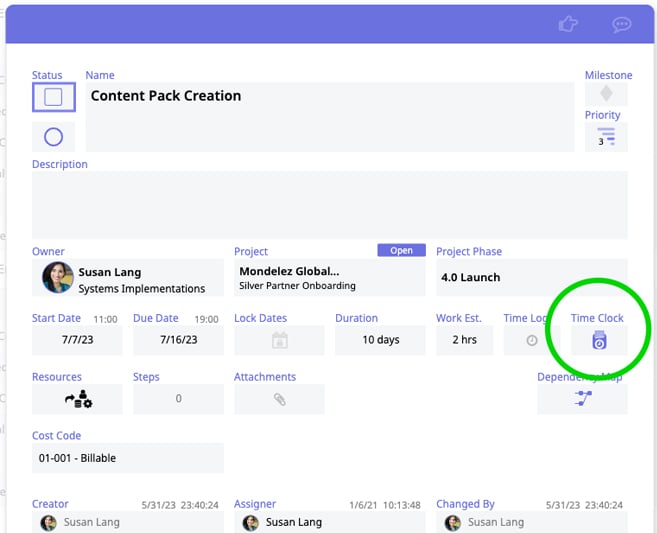
When your team members are working from their customized dashboards in our tools, they will stumble over a time tracking button on their way to accepting a task. They will see it again when they check on the status of a task, scan tasks for new information, or chat team members who are working with them.
A one button time clock
Our time clock is also super easy to use: Touch a button and a clock pops up and starts logging time. Since this is happening within a task associated with a project, all the project and client information are automatically tracked, too. If you use cost-codes to track work, you can choose the right one from a drop-down menu right here.
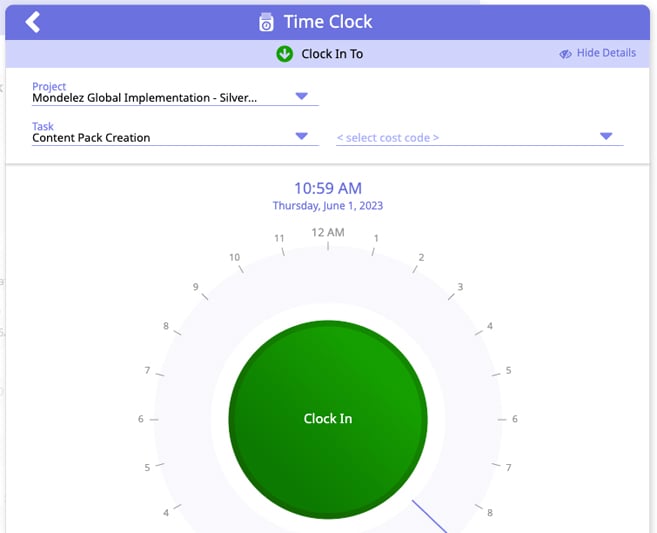
Everything – your name, the time you started the task, how much time you spent on it, the project, the task, and the cost code – is added to the time log automatically. After you clock in and get to work, a tracker appears at the top of your dashboard indicating that you are logged in and working on a specific task. You can clock out by tapping that tracker.
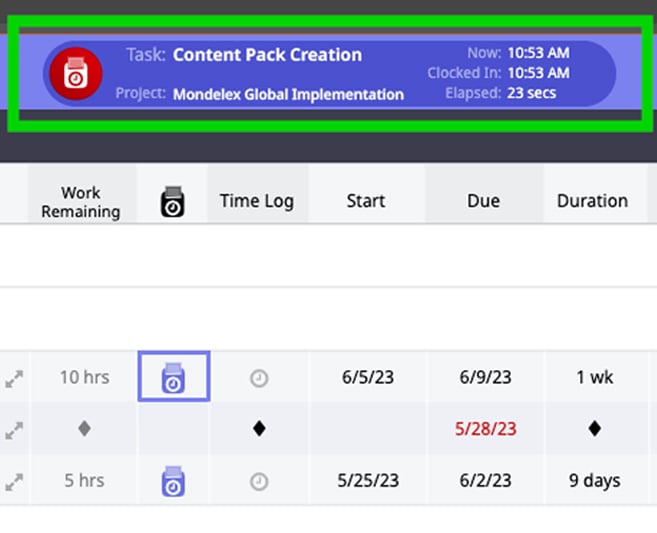
If you forget to hit the time clock when you start work, it’s easy to turn it on after the fact. Just tap that time button and start the clock. Then move the arms of the clock backward to add time. The time log will indicate that this time entry has been edited, though, so it’s not a smart way for time robbers to pad their hours.
The best part of all this – it sends the information directly over to ConnectWise PSA for easy review, approval, and billing! No asking project workers to go back over to that system or to double check your various project cost codes – the work is done for you.
Logging hours after the fact
This time-clock model doesn’t work for everyone, though. People who work in the field or at a client site and those who go through the day touching dozens of projects in small time increments, prefer to add hours in batches at the end of the day or week. So, we made that easy, too.
If you just got out of a meeting, say, and want to log the time you spend in it as billable hours, you could go to your time logs and add an hour – or however long the meeting was – manually. The time log will indicate that this time was added manually by not showing a clocked in or out time.
The same is true for things like time traveled for a project if your technicians are on the road, and you need their time tracked for costs but not billed. You can add these items as tasks with the appropriate codes to the project plan and technicians can manually update after their trip.
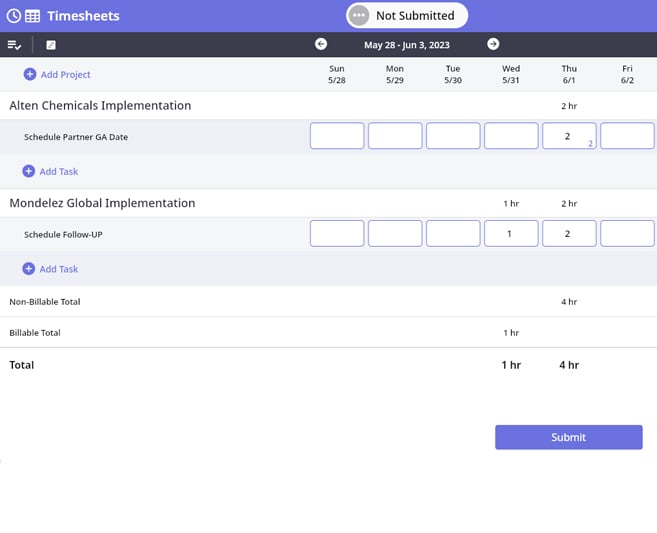
The timesheet view brings up the entire week at once, showing you all the projects, you’re working on and the hours you’ve already logged. Just enter the meetings you endured into the line associated with the projects and it will handle the rest.
This is quick and easy to do at the end of the day, at the end of the week, or when timecards are due.
Reviewing allocated project time
If you oversee project budgets and bill your team member’s time back to client projects, Perfect Project will enable you to easily view time allocation reports for all clients and all contributors for whatever time periods you want to view. This includes both completed work and forward-looking resource allocations at a project or portfolio level. This makes it easy to see if people are spending too much, or too little, time working for a client - down to the itemized sub-category level, like that non-billable technician travel mentioned before.
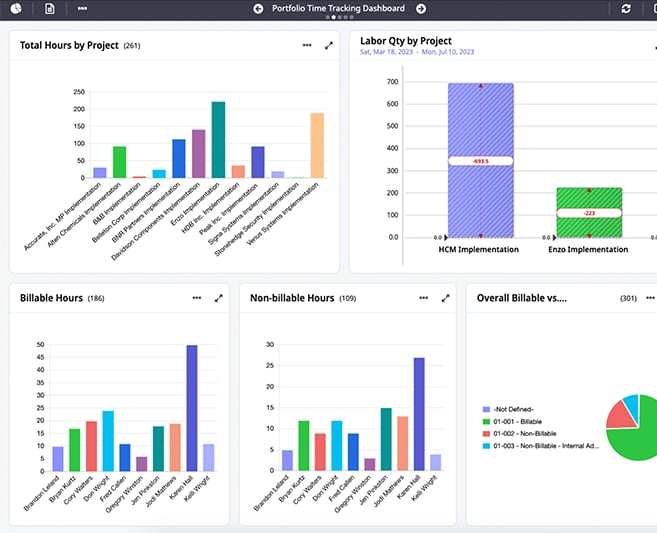
Just choose a date range to see how much time has been spent on each project, who worked on them, and for how long. It breaks people’s hours into billable and non-billable to make tracking the time you are spending for each client so easy you can do it daily.
We have made it easy so easy to manage time tracking, right from where people work, that everyone will quickly forget how big a headache this once was and track all their time. And when everyone does that, you can stop badgering and start billing.
Ready to stop leaving all that unbilled-for money on the table? Explore the project-based time tracking options Moovila Perfect Project offers and how they seamlessly sync into your ConnectWise PSA environment. Learn more about how these features can help maximize profitability for your MSP by watching our on-demand webinar How Improved Project & Resource Management can Help Your MSP Improve Profitability or visiting Moovila’s marketplace listing.
The term 'ConnectWise' is a trademark of ConnectWise, LLC. This application uses the ConnectWise API but is not a ConnectWise product or service and is licensed separately from ConnectWise products and services.